Design to live faster with Framer
You know that feeling when you're deep into a project, hammering out lines of code in VS Code or Cursor, and suddenly you hit a wall—not with your logic or bugs, but with something as simple as handling images, screenshots, or videos?
Maybe you're building a high-converting landing page, and you need to optimize your assets for speed. Or you're an indie hacker juggling SaaS prototypes, and every minute spent renaming files or compressing media feels like a drag on your momentum.
It's frustrating, right? As developers or freelancers, we're all about efficiency—open source tools, vibe coding sessions with Claude, and seamless UI/UX flows.
But media management? That often sneaks in as a time-sink, pulling you out of your flow state.
Imagine spending hours manually resizing images for your web app, only to realize they're still bloating your load times. Or capturing a quick demo GIF for your GitHub README, but it ends up pixelated or too large to share easily.
What about those endless screenshot folders cluttering your desktop, with names like "Screenshot 2025-07-19 at 12.34.56 PM.png" that tell you nothing?
In front-end development, where UI design and UX are king, these little tasks add up. They chip away at your creative energy, make collaboration harder, and even slow down your deployments.
You don't have to let media mishaps derail your productivity. By weaving in some smart tools for handling images, videos, and audio, you can reclaim that time and focus on what you love—coding, designing, and building.
We'll explore six apps that can level up your design and development workflow:
- Permute
- Clop
- Keep It Shot
- CleanShot
- Squash
- PhotoBulk.
These aren't magic bullets, but when used thoughtfully, they solve real pain points in development. Think of this as your friendly nudge to experiment and find what clicks for you.
Ready to turn media headaches into smooth sails? Let's jump in.
Why Media Tools Matter in Dev Life
Images are everywhere—hero banners, icons, user avatars. Videos pop up in tutorials, bug reports, or demo reels for your Indie projects.
Screen shots? They're your bread and butter for documenting code, sharing UI mockups in Figma, or troubleshooting with your team.
But here's the conflict: Native tools like Preview on Mac or basic browser extensions often fall short. They force you into clunky workflows, like opening multiple apps or dealing with incompatible formats.
Resolution? Tools like these six can bridge the gap, automating the grunt work so you can stay in your zone.
Identify your biggest media pain points.
Is file size slowing down your site?
Nameless screenshots burying your search?
Or converting formats for cross-platform sharing? Once you pinpoint that, these apps become your allies.
They're all available through platforms like Setapp, but the focus here is on practical use, not where to get them. Let's break them down with real-world scenarios.
Permute: Your Go-To for Media Conversions Without the Hassle
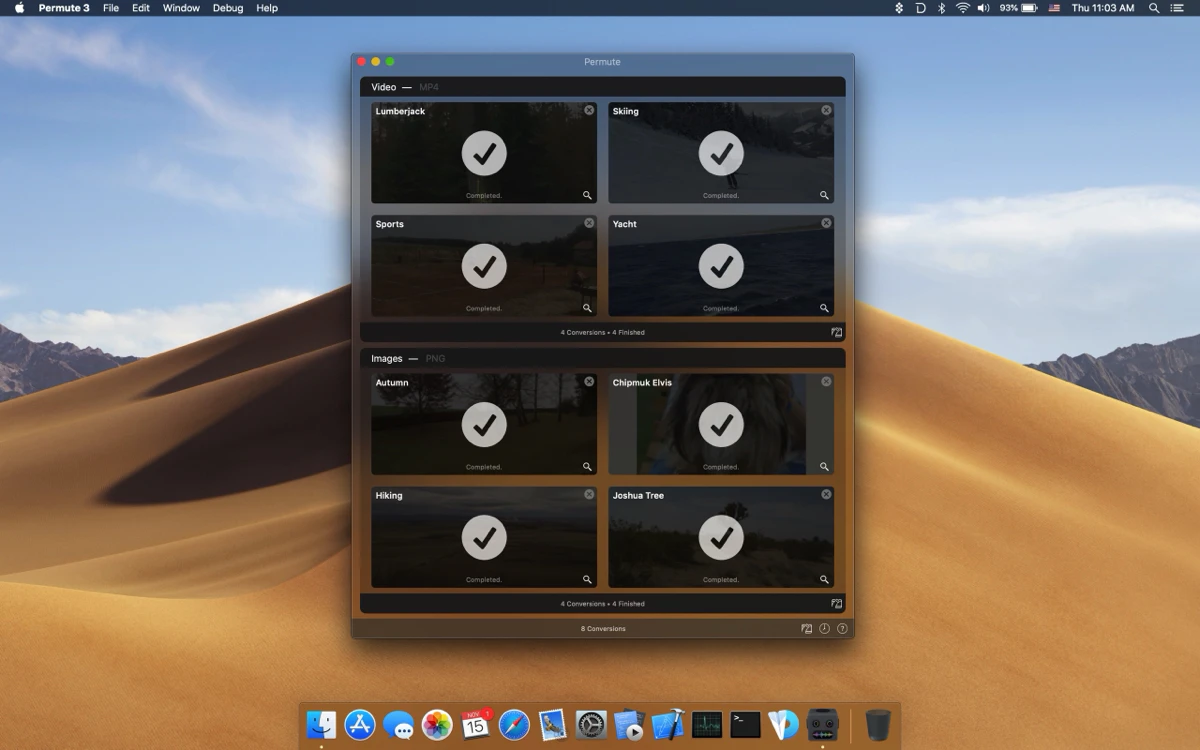
First up is Permute, a universal converter for audio, images, and videos. You might not think you need a dedicated converter, but trust me, it shines when prepping assets for your apps.
Say you're building a SaaS dashboard and need to embed a quick video tutorial— but the file's in MOV, and your web player prefers MP4.
Or you're pulling images from Figma exports in PNG, but you want WebP for better compression. Drag, drop, convert—done in seconds.
How it boosts productivity: It handles batch conversions, so you can process a folder of assets at once.
Need to merge two demo videos for a GitHub issue? Right-click and select "Merge with." Or convert a video to audio for extracting voiceovers from your UX prototypes.
Even turning files into ISO for virtual drives if you're testing old-school setups. In vibe coding sessions, this means less interruption—keep your Cursor or VS Code window open while Permute works in the background.
Pros:
- Super versatile: Converts almost any format to another, saving you time hunting down online tools.
- One-click simplicity: No steep learning curve; intuitive for quick tasks.
- Extra features like merging and subtitles adding, which are handy for demos.
Cons:
- Not free-form editing; if you need heavy video cuts, you'll still want Final Cut.
- Can be resource-heavy in large batches, potentially slowing down your Mac during big jobs.
- Limited to macOS 11.0 or later, so older setups are out.
Try this: Next time you're optimizing a landing page, convert all your images to WebP in one go. You'll see load times drop, inspiring you to push for snappier UX designs.
Clop: Shrinking Files to Keep Projects Lean
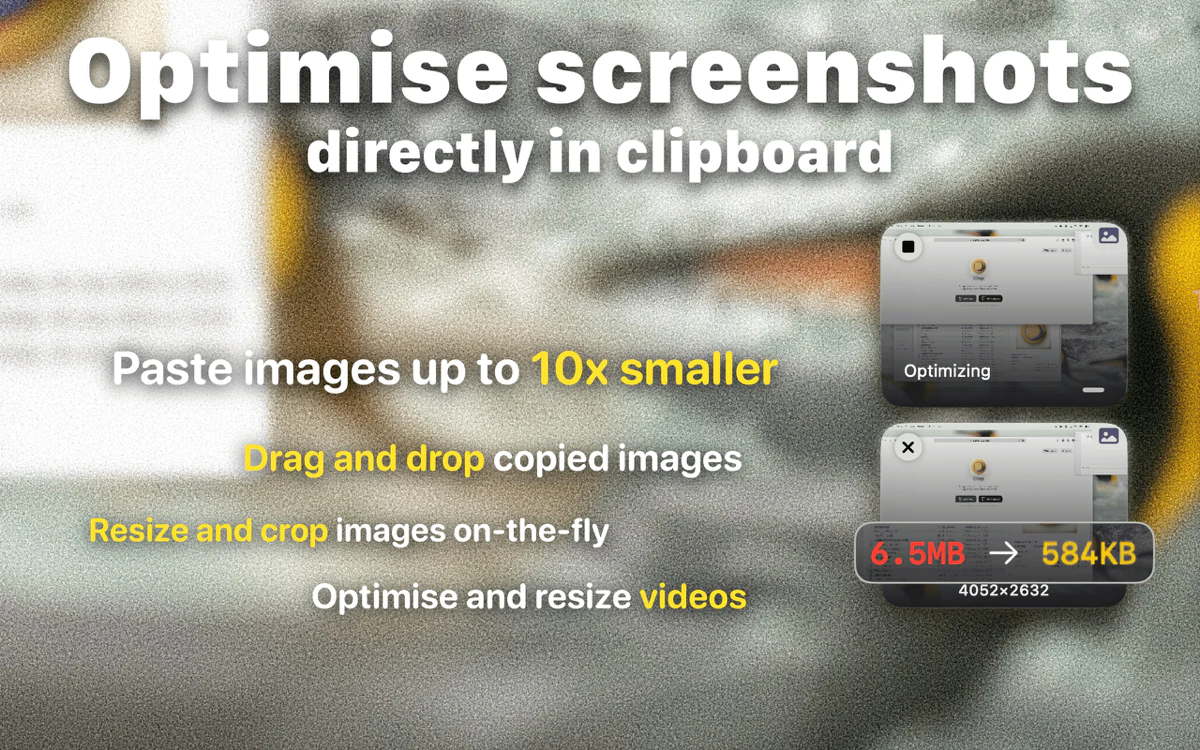
Now, let's talk Clop—it's all about optimizing images, videos, and PDFs to make them smaller without losing much quality.
Upload assets to Git, share prototypes via email, or embedding them in your SaaS app. Big files mean slow loads, bloated repos, and frustrated collaborators. Clop automates this: Copy an image to your clipboard, and it shrinks it on the fly. Or drag screen recordings in, and it optimizes them automatically, saving the originals too.
For front-end folks, this is gold when testing high-converting pages. Shrink hero images to cut bounce rates.
In UX design, optimize PDFs of Figma wireframes for quick sharing. It even integrates with upload tools, so you can send optimized files straight to cloud storage. No more waiting for compression mid-flow.
Pros:
- Automatic clipboard magic: Optimizes as you copy, super hands-off.
- Customizable: Skip large files or tweak settings to fit your needs.
- PDF cropping and resizing: Great for dev docs that need to fit screens perfectly.
Cons:
- Quality loss in aggressive mode: Fine for the web, but not ideal for print-quality needs.
- MacOS 13.0 or later required, limiting older machines.
- Window customizations are a plus, but they can feel overwhelming if you just want the basics.
Encouragement: If you're an indie hacker, use Clop for screen recording before sharing betas. It'll make feedback loops faster, keeping motivation alive.
Keep It Shot: AI-Powered Naming for Smart File Management
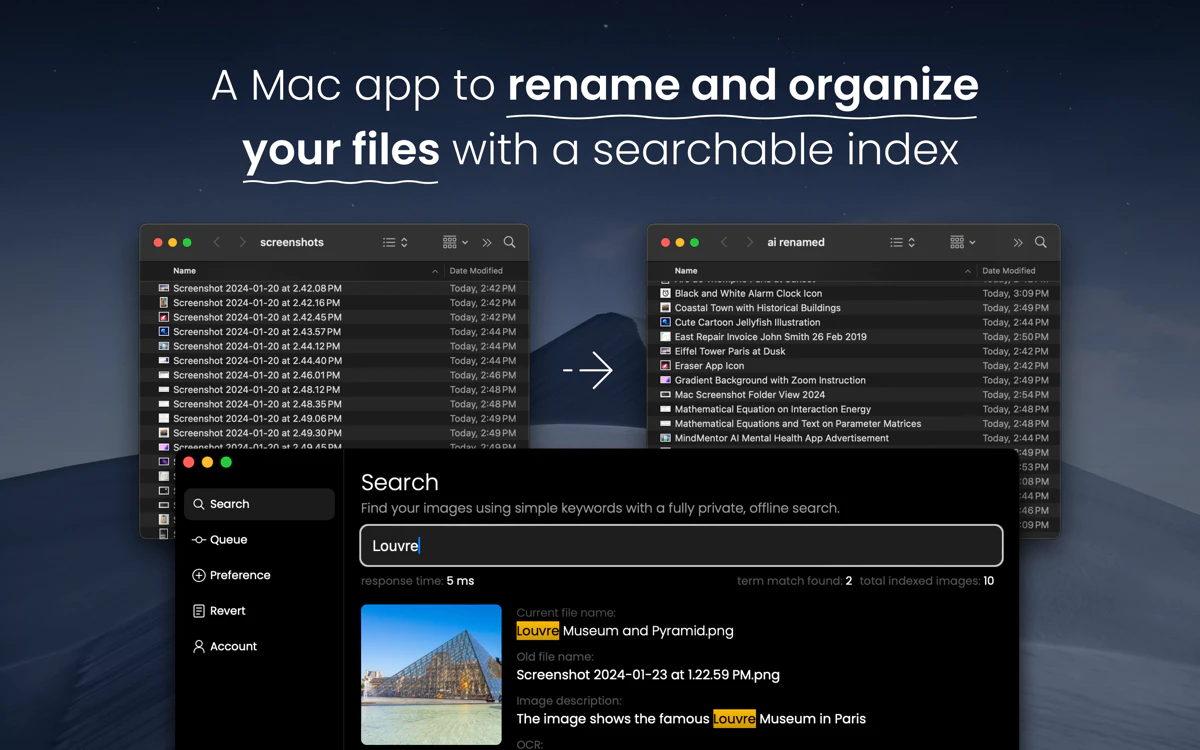
Keep It Shot brings AI to the table for renaming screenshots and videos. You captured a UI bug in your Next.js app—boom, it's named "Screenshot_001.png." Useless for searching later.
This app analyzes the content and suggests names like "Login_Page_Error_Dialog.png." Batch rename multiples, or set it to auto-rename on creation.
In dev productivity: Search ability is huge.
When you're knee-deep in open source contributions, quickly finding one screenshot from last week's PR review saves your sanity.
For UX designers, it turns chaotic folders into organized libraries, freeing them mental space for creative work.
Pros:
- AI accuracy: Names reflect content, making searches intuitive.
- Batch and auto modes: Handles volume without effort.
- Revert option: Easy undo if it misses the mark.
Cons:
- AI isn't perfect: Sometimes names are vague or off-base.
- Requires macOS 10.15 or later; older OS users will miss out.
- Offline search is private but limited compared to full-spotlight integration.
Tip: Customize the prompts for dev-specific naming, like adding "UI-" prefixes. It'll feel like a personal assistant, encouraging you to document more without dread.
CleanShot: Upgrading Your Screenshot Game
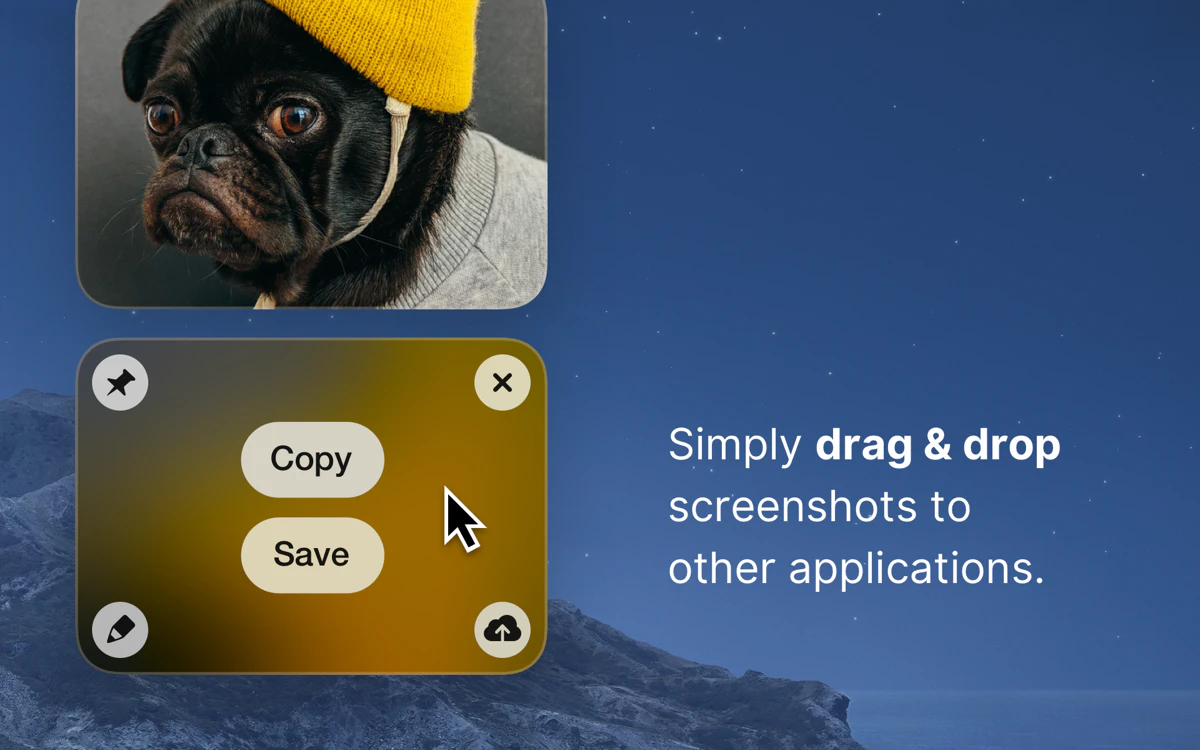
CleanShot takes screenshots to the pro level—hide desktop icons, record GIFs/videos, and annotate on the fly.
As a developer, screenshots are your communication lifeline: bug reports, code reviews, UI mockups. Native tools are basic; this adds polish. Capture scrolling windows for long code snippets, or record demos without notifications interrupting them.
Workflow win: Quick Access Overlay lets you edit/share instantly—no digging through folders. Upload to the cloud for issue links. For Indie hackers, clean captures make your SaaS pitch shine.
Pros:
- All-in-one: Capture, record, edit in one app.
- Custom options: Timers, wallpapers for pro-looking shots.
- Cloud integration: Fast sharing for remote teams.
Cons:
- Learning curve for advanced features; the basics are simple, but full power takes time.
- MacOS 10.14.4 or later is needed.
- Can overlap with built-in tools if you don't use extras.
Inspire yourself: Use it for vibe coding videos—record clean GIFs of your Framer animations. It'll motivate you to share more, building your personal brand.
Squash: Batch Processing Powerhouse
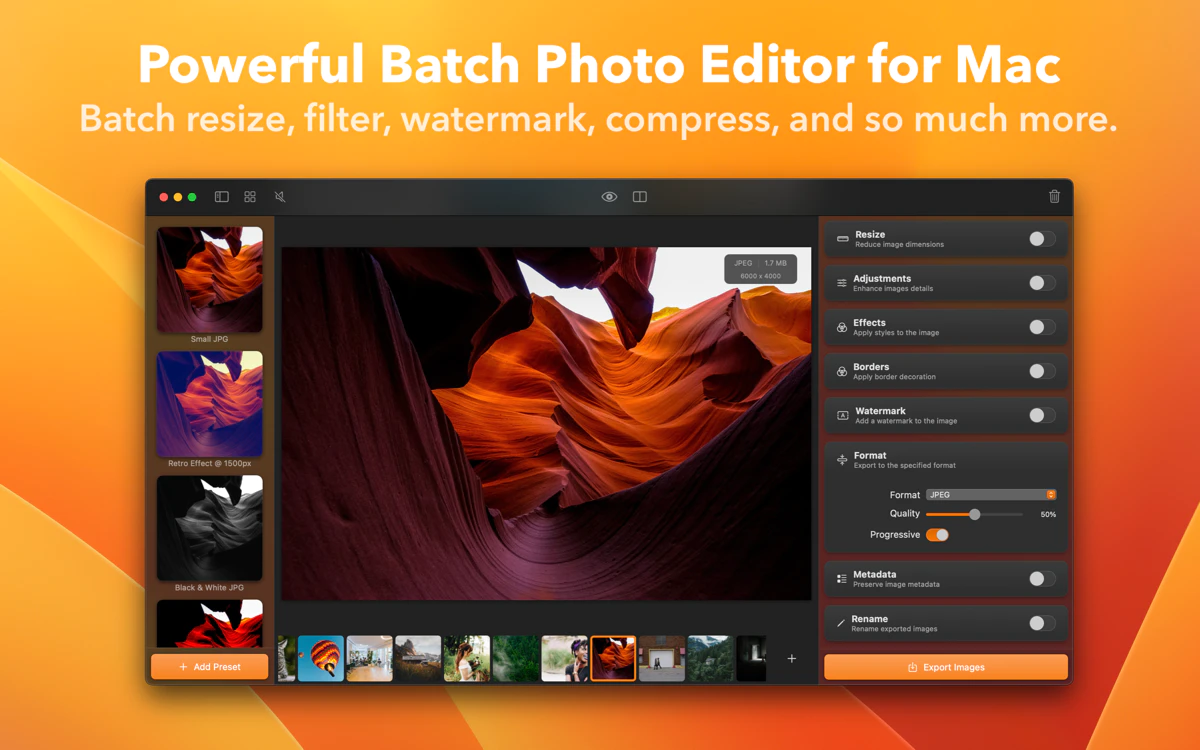
Squash excels at bulk image tasks: compress, resize, enhance, convert.
Process dozens at once: Add watermarks for branding your SaaS, strip metadata for privacy in open source.
Productivity hack: Apply filters or borders in batches for consistent UI assets. Preview changes to avoid mistakes.
Pros:
- Handles multiples efficiently: Time-saver for large sets.
- Versatile formats: JPEG to AVIF conversions for the modern web.
- Watermarking: Protect your work easily.
Cons:
- Quality trade-offs in compression: Test the previews carefully.
- MacOS 11.0 or later.
- For simple tasks, the interface might feel busy.
Practical: Batch resize for mobile-responsive designs in Astro. It'll resolve those pesky performance conflicts, leaving you energized.
PhotoBulk: Watermarking and Editing in Bulk
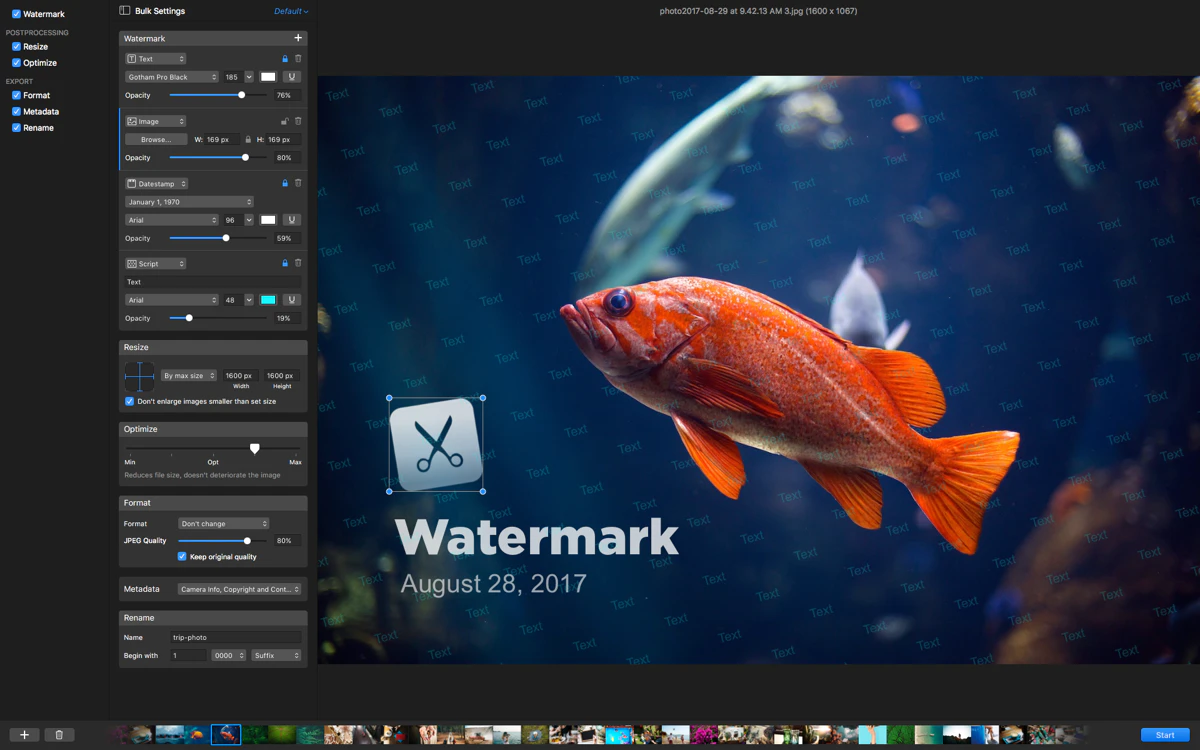
PhotoBulk focuses on batch resizing, watermarking, and renaming. It's about prepping images for primetime—add credits to UI elements, compress for deployment.
Boost: Real-time previews ensure batches look right. Multiple watermarks for collaborative projects.
Pros:
- Efficient for volumes: One window for all tasks.
- Eye-friendly interface: Reduces strain during long sessions.
- Flexible watermarks: Text or image-based.
Cons:
- Less focused on videos/audio; stick to images.
- MacOS 10.13 or later.
- Preview is reactive but no undo for batches post-save.
Resolution: Use Figma for export-watermark and resize en masse. It'll streamline your pipeline, inspiring bigger builds.
Wrap It Up: Resolve and Reclaim Your Flow
We've made the media mess in the development and design world, agitated the frustrations, and resolved with these tools.
Each has pros for speed and cons to weigh, but together, they create a toolkit that fits your style—whether you're a frontend wizard in Webflow and Framer or an indie hacker in Next.js. Start with one that matches your biggest pain, experiment, and watch your productivity soar.
You're building amazing things; don't let the media hold you back. What's your first try? Dive in—you've got this.
FAQs: Answering Your Burning Questions
You might have some questions after reading this—totally normal when tweaking your workflow. Here are a few common ones to help you out, keeping things practical and encouraging as you level up your dev game.
What if I'm not on a Mac? Can I still use similar tools for my frontend work in Next.js or Astro?
Sure, these apps are Mac-focused, but don't let that stop you. Look at cross-platform alternatives like HandBrake for conversions or TinyPNG for compression. They work perfectly on Windows or Linux too. The key is to find tools that fit your setup, so you can keep optimizing those high-converting landing pages without missing a beat.
How do these apps play nicely with my everyday tools like Figma, VS Code, or Cursor?
They integrate smoothly in the background. For example, export from Figma, drag into Clop or Squash for quick shrinking, and then drop back into your Astro project. During vibe coding with Claude, use CleanShot to take clean screenshots of your notes. It's all about seamless flow—no big disruptions, just faster UI/UX iterations.
Which app should I start with if I'm an indie hacker building a SaaS prototype?
If file sizes are killing your deployment times, start with Clop—it's hands-off and tackles images or videos right from your clipboard. From there, try Keep It Shot for organizing those endless prototype screenshots. Pick based on your top frustrations; it'll build momentum and inspire you to refine your open source contributions too.
Are there ways to try them without committing long-term?
Many tools like these offer trials or free versions with limits, so you can test-drive them on a small project, say optimizing assets for a Framer mock-up. Experiment freely—see what clicks for your workflow, and it'll encourage you to build more efficiently without pressure.
Can I use these for team collaborations, like sharing UI mockups in open source projects?
Absolutely. Apps like PhotoBulk for watermarking or CleanShot for sharing annotations make it easier to collaborate on GitHub or with your SaaS team. Add names with Keep It Shot, and suddenly your files are searchable for everyone. It resolves those messy handoffs, freeing you up for creative coding sessions.
What about privacy when handling media in development work?
Good call—tools like Squash let you strip metadata from images, keeping things private for indie projects. Always check settings to avoid accidental sharing, especially with cloud uploads in CleanShot. This way, you can protect your ideas while staying productive in UX design.
How much time can I really save with these in a typical week of frontend development?
It adds up quick—think shaving minutes off each asset tweak. For a busy week with Figma exports and Next.js builds, that could mean hours reclaimed for actual coding or brainstorming high-converting pages. Start tracking your time; you'll feel the difference and get motivated to push further.
